METHOD - 1
1- Run "wf.msc" (Windows Firewall).
2- Select "Inbound Rules" >"New Rule..." click.
3- Select "Custom" after "Next" button click.
4- Select "All programs" after "Next" button click.
5- Select "Protocol type:" > "ICMPv4" after "Next" button click.
6- Select "Which local IP..." > "Any IP address" and "Which remote IP..." > "Any IP address" after "Next" button click.
7- Select "Allow the connection" after "Next" button click.
8- Select "Domain" and "Private" and "Public" after "Next" button click.
9- Write inbound rule name (Ping - Allow) after "Finish" button click.
METHOD - 2
1- Run as Administrator "cmd.exe" (Command Line).
2- Run "netsh firewall set icmpsetting 8 enable".
METHOD - 3
1- Run "wf.msc" (Windows Firewall).
2- Select "Inbound Rules" >"Virtual Machine Monitoring (Echo Request - ICMPv4-In)", mouse right click and select "Enable Rule".




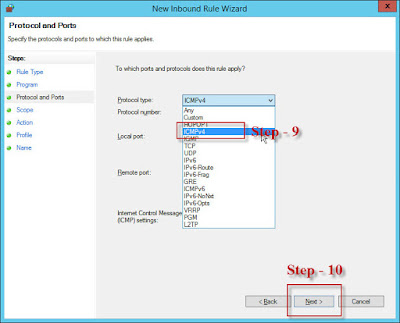










Hiç yorum yok:
Yorum Gönder